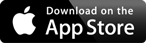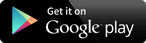Chat
Monday – Friday:
9 AM – 5 PM PT
Saturday: 10 AM – 3 PM PT
Sunday: Closed
Chat
Start enjoying benefits as a member today!
Join NowStart enjoying benefits as a member today!
Join NowStart enjoying benefits as a member today!
Join NowStart enjoying benefits as a member today!
Join NowStart enjoying benefits as a member today!
Join NowStart enjoying benefits as a member today!
Join NowStart enjoying benefits as a member today!
Join NowIt’s easy to get started by adding payees in Bill Pay through Digital Banking.
Log into Digital Banking, and choose Move Money > Bill Pay.
Once you have added a payee, you can select Auto-Pay and then Set Up Auto-Pay to request an automatic payment, including First Delivery Date and Frequency.
Haven’t signed up for Digital Banking yet?
You can view your account history, transfer funds between your accounts, make a loan payment, access Bill Pay and eStatements…and more!
Sign up for Digital Banking today to handle all your personal banking in one convenient and secure place.
Need access to your accounts on the go?
Just download the Stanford FCU mobile app from the App Store or Google Play, then follow the prompts.
Learn more about the convenient services offered through Digital Banking.
Chat
Monday – Friday:
9 AM – 5 PM PT
Saturday: 10 AM – 3 PM PT
Sunday: Closed
Chat
Give us a call
Virtual Branch
Drop in during business hours or schedule an appointment to meet on Zoom
View options
Secure Message
Already a member? Send us a secure Message through Digital Banking. Just Login with your existing Login ID and Password.
By accessing the noted link you will be leaving the Stanford Federal Credit Union website and entering a website hosted by another party. Although Stanford FCU has approved this as a reliable partner site, Stanford FCU takes no responsibility for the content on the website. Please be advised that you will no longer be subject to, or under the protection of, the privacy and security policies of the Stanford FCU website. We encourage you to read and evaluate the privacy and security policies on the site you are entering, which may be different than those of Stanford FCU.
To reset your Online Banking password, please enter your Login ID and then click Submit
The California Consumer Privacy Act (“CCPA”) provides California residents the right to opt-out to the selling of their personal information or sharing personal information for purposes of cross-context behavioral advertising. We do not sell your personal information or share it with others in ways that will be considered a “sale” under the CCPA.
You may opt-out of cross-context behavioral advertising by visiting our “Cookies Settings” and switching off targeting cookies. Furthermore, targeting cookies should automatically be turned off if your browser's Global Privacy Control (“GPC”) is enabled and sends out opt-out preference signals from your browser.